How to Use Discord
- Dec 17, 2022
- 1242
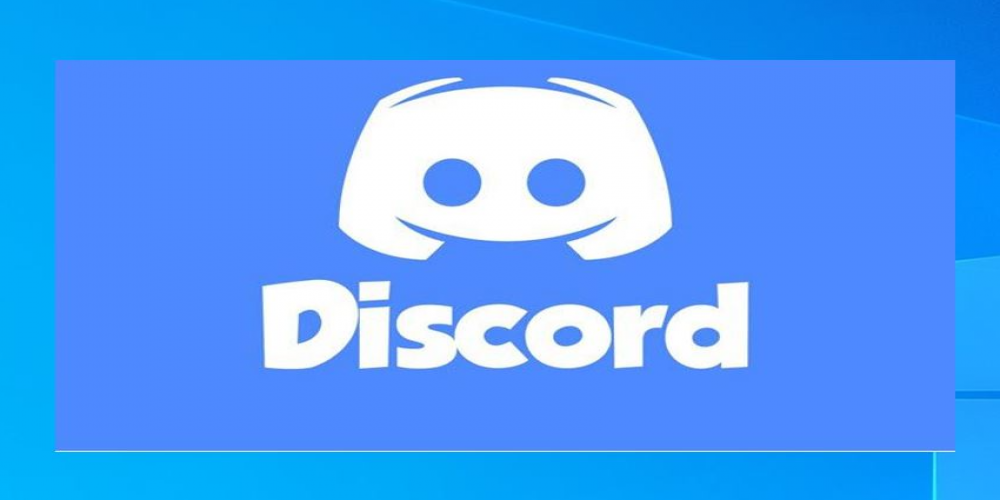
Communication is essential in our lives. We use it to exchange ideas, opinions, and feelings with the people around us. In the digital age, we rely on technology to facilitate communication. One of the most popular tools for communication is Discord, an app designed for gamers. It is a platform that allows people to chat with each other, share files and images, and even video chat.
Discord is a great way to communicate with friends, family, and people from all over the world. It is designed with gamers in mind but can be used for any type of communication. The service offers free installation and use, but there is also the possibility of a paid subscription to expand the functionality. It encapsulates quite a few features:
- Voice and text messaging.
- Ability to demonstrate the screen.
- Displaying the name of the game that gamers are playing and more.
With Discord, you can create and join channels for specific topics, create private conversations, and even host voice and video calls. It also has powerful features like text formatting, file sharing, and notifications.
Discord also offers a variety of customization options. You can change the appearance of the app to suit your tastes, and customize the settings to control who can join your server and what they can do. You can also create custom roles to give people access to different features.
Discord also has a great community. There are a variety of servers dedicated to different topics, from gaming to anime and more. You can join a server to chat with other people with similar interests, or make your own server to chat with your friends.
![]()
Step-by-Step Guide How to Use Discord
Many first-time users don't know how to start using the Discord app. Often newcomers are called by friends to the Discord general voice chat when playing a game together. But if people have never used the app it will be hard for them to start chatting with friends without knowing the basics. Here are detailed instructions on how best to start using it.
- Download the Discord app to your device.
- Create a username and set up your profile.
- Join a server or create your own.
- Use the “Text Channels” to communicate with other people on the server.
- Use the “Voice Channels” to communicate with other people in real time.
- Connect with friends using the “Friends” tab.
- Adjust your settings to customize your experience.
- Use the “Moderation” tab to manage the server and keep it safe.
- Have fun!
The following is a detailed breakdown of the main points.
Download
To download Discord, you need:
- On your device, go to the App Store or Google Play Store.
- Search for “Discord” and look for the official app.
- Tap on the app to view its details and then tap the “Download” or “Install” button.
- Once the download is complete, open the app and follow the on-screen instructions to set up your account.
- You’re now ready to start using Discord!
To download it, you need to know exactly if you have enough free space on your device. In the case of the Windows operating system, you need to know the bit mode of your system in order to download the appropriate version. If you are downloading on a smartphone, make sure that you are downloading via WiFi.
Creating and Setting up a Profile
- Choose a username that is easy to remember and type. It should also be unique.
- Go to the "User Settings" page in Discord and click the "Edit" button to customize your profile. Here, you can add a profile picture, update your status, set a profile banner, fill out your bio, and more.
The hardest part of creating a profile is coming up with an appropriate nickname. It has to be unique, but your friends can find you through it. More often than not, players take the same nickname they have in their games. Also, when you register, you must specify the e-mail address, you must specify the mail to which you have access.
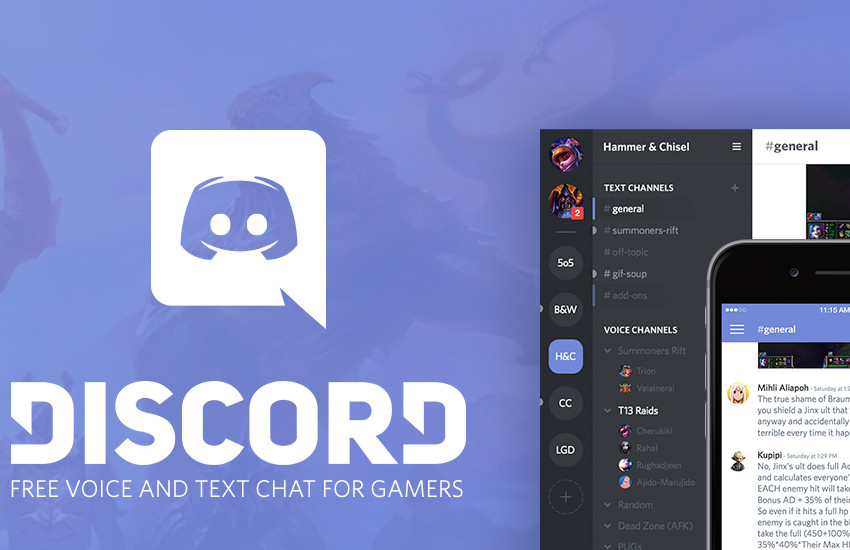
Chatting With Friends
To use the app for its intended purpose, you need to:
- Once you are on a server, you can join voice channels or text channels to chat with others.
- To chat in a text channel, type your message in the message box at the bottom of the screen and hit enter to send it.
- To chat in a voice channel, click the microphone icon at the bottom left of the screen and start talking.
- To add friends, click the “+” icon in the left-hand sidebar and type in their username or email address.
For comfortable communication in the application, you can adjust the sound and volume and, if necessary, turn off the microphone. In the settings, you can check if the microphone works correctly.
An interesting fact about Discord
Discord was originally created as a way for gamers to communicate and coordinate in real-time. It has since become one of the most popular communication platforms for a variety of different types of users, including businesses, schools, and other organizations.
Bottom Line
Discord is an amazing tool for communication. It has a great set of features, is easy to use, and is free to use. It is a great way to communicate with people from all over the world and is especially useful for gamers. With Discord, you can create custom servers, join channels, and video chat with your friends.
To start using and communicating, you need to download the program from the app store and install it. After that, you need to create an account and set up your profile (select a photo and other settings). And the final point is to add to the chat with friends or create a new one.